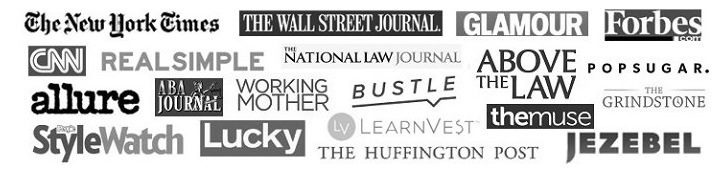This post may contain affiliate links and Corporette® may earn commissions for purchases made through links in this post. As an Amazon Associate, I earn from qualifying purchases.

Considering the average laptop lasts three to five years, it probably won't be long before you'll be looking for a new one — so today we're sharing six tips for buying a new personal laptop. Because it can be a major purchase, instead of waiting until it's too late, one way to prepare is to look at it like buying a car. Do you need — or want — something new after using the same thing for up to five years? Do you want an replica of what you already have with just a few minor changes, or something entirely different? Do you just need a tune-up so you can save up for something else in the future?
Here are our six tips for shopping for a new personal laptop, plus a few suggestions for how to maintain or upgrade your current computer if you're not quite ready for a new one. (We'll assume you already have an IT department at your office to take care of your tech needs when you're on the clock.)
Readers, have you bought a new laptop recently? What model did you get, and why? (What are your thoughts on Chromebooks and other more affordable options?)
How to Shop for a New Personal Laptop: Factors to Consider
Timing
Have your needs changed since you bought your current laptop? Has it been slowing down? Is the warranty long expired? Has it already caused you to lose productivity or just caused you headaches? Does it have a decent resale or trade-in value, or would it be better off as a fancy paperweight? Can you no longer update the software because your laptop is no longer supported? Also consider as mentioned above that the average life of a laptop is only a few years, so even if none of these apply, you might want to start budgeting for a new one for when you come close to that milestone.
Budget
What do you want to pay for a new laptop if you decided to buy a new one today? Do you want to pay it all upfront or are you willing to finance? What if you could wait a few weeks or months to save more? If you can plan ahead, computers tend to be marked down around back-to-school season and the holidays. You can also save money if you are flexible about laptops that have been returned or refurbished (ask in stores if they offer an open-box discount); check out memberships to Costco or Sam's Club, which both offer discounts on laptops and tablets; and, if it's an option, use your workplace's discounts with corporate partners. Plus, if you do use your personal laptop for work — for your full-time job or your side hustle — check with your accountant to find out if a laptop purchase would qualify for any tax breaks.
Features
Once you've set a budget, consider what you want and need: screen size, resolution, memory, battery life, a backlit keyboard, etc. Do you use online games or design or video editing programs that will require extra memory? Do you want it to be able to function as a table? What accessories or equipment do you already have that will need to be compatible with a new laptop? Will you be sharing it with anyone else in your house who has certain preferences or might contribute to the cost? Even the size and weight might be factors — will this be something you set up and only use at home, or will you take it to work or meetings or use while traveling?
Mac or PC?
A Chromebook or other PC laptop might cost you $300–400 on the low end without a lot of features, while a MacBook will likely be at least $1,000 (more for a Pro, and more for the latest version). Then again, some PCs will have comparable features to MacBooks. Depending on your needs and what devices you already have (iPad? Android phone?), you might want to stick to the same brand you're used to for a smoother transition. However, try to keep an open mind if you've considered a change or might switch up your other devices in the near future. Or it might be worth financing a more expensive laptop if you think it will be worth the investment.
Read reviews
Even if the manufacturer paints a pretty picture, and they all will, check out what users are saying. While internet reviews tend to skew extremely positive or extremely negative, you might find some specifics that aren't clear in the official descriptions.
Talk to a real person
While I generally prefer to go online and rely on customer reviews and manufacturer descriptions for most of my purchases, there is no substitute for asking questions in real time, especially for something that at least in theory you'll be committing to for three to five years. (Just be prepared with your questions before you go to a store if the idea of talking to a person isn't your favorite thing to do.) A customer service representative will obviously want to make a sale but could have helpful info about current models, as well as any sales or offers (maybe they'll throw in a free printer with purchase?). A sales rep will also know when they expect to get new models. This is good to know, because stores offer discounts on older models when they get new ones. Plus, if you're on the fence between two options, seeing them up close might help you with things like how the keyboard feels and whether the screen will meet your needs.
{related: the best laptop bags for work}
Tips for Upgrading Your Older Laptop
Time for a tune-up
Usually, for less than $100, even if your laptop is no longer under warranty, you can hire a pro to clean and/or replace vital parts, such as the fan or battery, or to simply tighten or replace a loose memory card. Call around for estimates and ask how long it will take if they will need to order replacement parts. If you know of a repair shop near you, keep an eye on their website and social media for special offers, or call to ask if they have any current specials. You may still need to send it in or schedule a time at the Apple Store or wherever you bought your computer, but wherever you go, a scheduled tune-up can save some major headaches down the road. (NOTE: They will ask for your password — something to keep in mind if you have something that might be embarrassing.)
Back it up
Don't forget to consistently back up your data, whether your laptop is three days old or three years old. Consider the various cloud options at different price points (Dropbox, Google Drive, etc.) or purchase and use an external hard drive — or both. You can also use a service like Carbonite that runs automatic backups. If you do use an external hard drive to store important personal documents (your will, copies of birth certificates and passports, financial information, any other sensitive information you don't want to save to the cloud), store that drive in a separate, secure location, like a fireproof safe. Just remember if you don't back up your documents and your machine is eventually out of commission, it might be too late to recover what you've lost.
Keep it clean
Try to schedule regular times to go through your laptop files to delete or upload to an external drive or the cloud anything you don't need to access directly from your hard drive. Also, check out the links below for tips on what you can do on your own to help improve your laptop's performance.
Further Reading:
- The Best Times To Buy A Computer [U.S. News]
- How To Tune Up Your Windows 10 PC For Free [PC Magazine]
- 12 Simple Ways To Tune Up Your Laptop Before The New School Year [Windows Central]
- Mac Running Slow? 7 Performance Tips To Speed Things Up [Lifewire]
- The Best Windows Alternatives To The MacBook [Gear Patrol]
- Best Laptops Of 2019 [Consumer Reports]

- The Best Laptop Keyboards (Oh, And The Best Laptops, Too!) [Wall Street Journal]
- 16-inch MacBook Pro Hands-On: Faster, Prettier, And All-Around Better (Especially The Keyboard) [Macworld]
What are your best tips for buying a new laptop? If you've bought one recently, what was the ultimate selling point for you? Did you wait for a good sale? Did you decide to switch from a Mac to a PC or vice versa — or go from a laptop to a tablet? Did you decide to stick with your old laptop but with a few added accessories or upgrades?
Stock photo via Stencil.