This post may contain affiliate links and Corporette® may earn commissions for purchases made through links in this post. As an Amazon Associate, I earn from qualifying purchases.
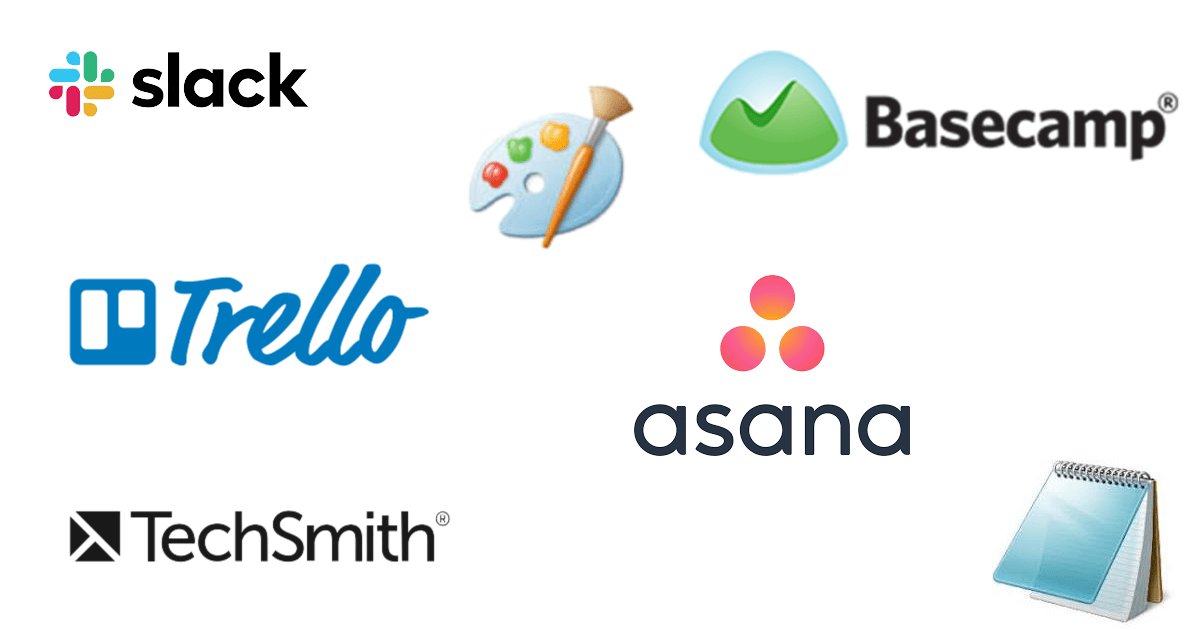
While some are heading back to the office, others will continue working from home — so I thought we’d take a look at some tools that we here at Corporette have used over the years. As always, check with your company’s tech department before using these; they may be aware of privacy/technology issues that we are not!
Useful Online Tools for Collaborating With or Supervising Others
The Easiest Tool for Screenshots: MS Paint
OK, let’s kick it waaaay back old school and go to Paint. Taking a screen capture is a pretty easy feat (it’s usually just a function button on your keyboard) but sometimes you want to edit the screen capture, either to include circles, words, etc., or to “clean up” other parts of the screenshots that aren’t relevant. (Plus, if you have a dual monitor like I do, your screen capture may include BOTH screens when you only want one.)
There are a zillion tools that will help you edit a screen capture, but I really like Paint because it’s simple, free, and (huge bonus!) it doesn’t take a ton of resources on your computer to open and close. (There were rumors a while ago they were discontinuing Paint, which bummed me out, but it’s still around for the moment!)
Another old school shoutout: I often use the text editor Notepad when taking notes for the same reason — it seems to require a lot less resources than MS Word, and it’s the easiest way to strip any style formatting from your text. If I’m copying something from a website or email, copying a spreadsheet of numbers to paste into Excel, drafting an email that has multiple style formats from previous replies, or blogging, the program Notepad is my first go-to.)
A Free Program For Videos of Your Screen: Techsmith/Jing
OK, this one is a bit fancier, but still free — not only does Jing take screen captures, but you can take short 5-minute videos of what you’re doing on your screen. This can be incredibly useful for training people or showing them exactly what you mean — for example, how to get to something in a file system. The video records your mouse movements, you can switch windows, and if you have a microphone hooked up you can narrate the video also.
I have this microphone headset, but this Logitech one is much cheaper at $25! (When I’m ahead of content, this is often how Kate and I do the Coffee Break posts! I’ve also used it to show Kate and virtual assistants how to grab Google Analytics data, use photo editing programs, etc).
The old tool, Jing, seems to be getting phased out in favor of newer software options, but Jing still seems to be available for free download.
The Best Online Tool When Things Are Getting Lost In Emails: Slack
Slack is an awesome communication tool for team members, and admins can open as many channels as they want that are limited to the members you invite, as well as direct-messaging channels for team members. It’s also nice in that if you find a relevant URL on your phone, you can share it directly to Slack. You can tag people, pin messages, and set up integrations with Slack and other programs using IFTTT or the fancier Zapier (so, for us, a starred item gets sent to Trello; see below).
Here at Corporette, we have about 25 channels, including 3 for news (Corporette, CorporetteMoms, the plus newsletter), 2 morning-post threads where we can share ideas, about 5 different story idea channels (separated by topics like lifestyle, fashion, career, money), 2 for threadjacks (for this site and CorporetteMoms), and so forth.
The HUGE benefit to Slack that I’ve found is when you have numerous emails flying back and forth among the same few people — often using the same words and/or mingling multiple topics — it can be really difficult to find what you want. Slack gives an easier way to parse communication by topic, even if it’s among only a few people, and if you’re curious (e.g., hey, what was the last conversation we had on X?), then you go to the X channel and scroll through it, rather than start digging through emails.
My husband and I have a Slack channel for various Casa Griffin projects, notes on kid-related topics of interest, and even just date night restaurants/weekend getaways. You can also search Slack for certain words and phrases, too!
Slack is free up to a point, but you have to get a paid plan to be able to view and search more than 10,000 stored messages. That’s why, in my experience, it’s best to either use Slack for immediate/frequent items (like with Kate and I, regarding story ideas and news stories) OR for infrequent discrete topics (like my husband and I do).
The Best Online Tools For Keeping Track of Where You Are in a Project/Who’s Doing What: Trello, Basecamp, and Asana
I’m lumping these together because they’re pretty similar, and it’s simply a matter of preference. I’ve used Basecamp and tried Asana, but I like Trello the best thus far. Trello lets you create Kanban boards — think of a wall of Post-it Notes filed under major headers. For each Post-It (a “card” in Trello), you can add checklists, documents, and images, and you can communicate with other people whom you’ve added to the card.
You can assign members to specific cards, move cards around, and — particularly great if you have a multi-step process that you often repeat from client to client or assignment to assignment — you can easily set up checklists and even entire default boards. (When we did our redesign a year ago, that was how the designer set everything up — a default board that got more and more customized as we went.)
Here at Corporette, one way we use Trello is by creating a card for every story idea — my VA who does keyword research adds keywords, and Kate and I may discuss story image ideas, social media approach, content, and more. We have multiple columns that cards get moved into and out of — Kat to Write, Kat to Edit, Kate to Write, Kate to Edit, Keywords Waiting Assignment, HTML to Reuse, and more.
Another way to use Trello is what I do for a membership committee I’m on for an alumni group — I set up different columns — one for old members (language for emails about renewals, checklists of who may need to pay dues/make donations/have questions), a column for new member issues (including checklists for people mentioned casually as possible new members, older messaging around inviting people, etc.), and one for general Executive Committee issues such as links to our donation page, member roster, and more.
Trello itself is incredibly helpful — for example, this is how Trello might recommend this kind of template for lawyers, THIS for accountants, or THIS for HR teams onboarding new hires.
Other Online Tools to Help You Working From Home
We rounded up a lot of these in our post on how to cut down on printing at home, but being able to read on Kindle or do markups on GoodNotes can help to avoid printing and make things easier on your eyes.
Readers just shared a tip on using the free “Read Aloud” feature on Microsoft Word to cut down on eye strain. If you find yourself typing the same text repeatedly (or needing the same template for text), the program Phrase Express has been very helpful for me.
I’ve written before at CorporetteMoms how I use Evernote for mom research, and a number of readers have noted that they love OneNote for the same. (Fun fact, you can “print” a PDF into OneNote and then type or scribble on top of it — and it syncs across devices, including iPads.)
Ladies, are you using any of these online tools while working from home — what are your thoughts? What do you think are the best online tools for working from home?
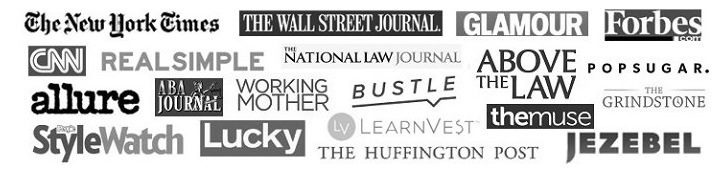
Mary
Any leads on a great beach sweater? I’m looking for a chunky knit cardigan (button front) in a sand or soft tan color and am having no luck on the websites I’ve checked so far. Thanks!
Anonymous
I think I saw one on jcrew.
Anon
Try Marine Layer
Kate
I think if you hold ALT when you hit Print Screen you only get the window your mouse is touching rather than all of your dual screens (from the MS Paint section above).
AOK
Microsoft One Note has a screen capture tool that allows you to select exactly what you want a screen grab of, and allows you to select exactly what you want to do with it (in addition to copying to the Clipboard)